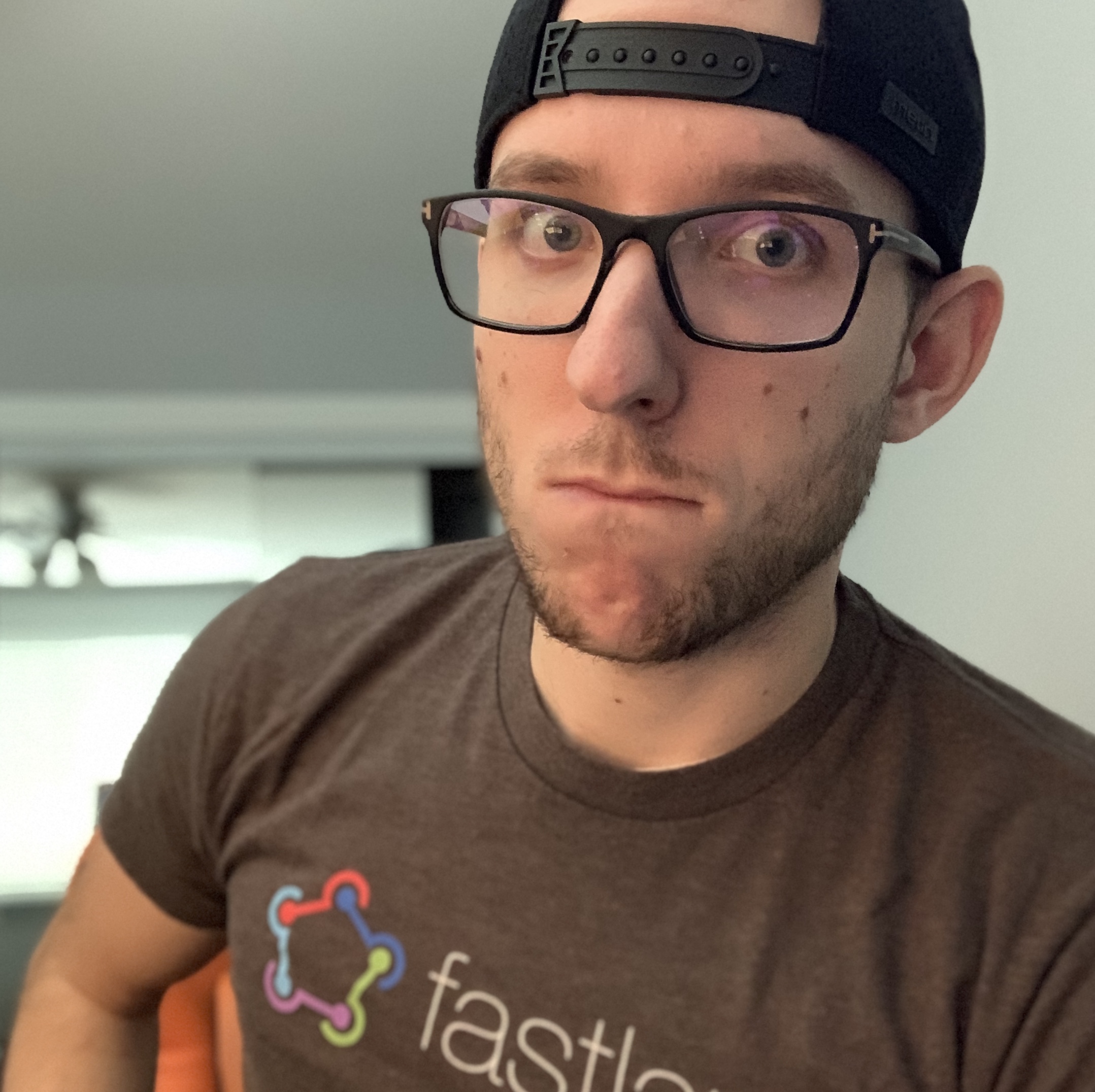Going Full iPad - Game Dev Workflow
- 8 minsGoing Full iPad: Game Dev Workflow with LÖVE
It’s week four (I think) of sheltering at home and I was starting to get a little bit stuck in a rut. I’ve been working remote from my home office for four years and I usually don’t have a many problems. Whenever I need a change of pace I would often go to one of my favorite coffee shops. But, it is currently not possible to go to coffee shops since a majority of them closed due to COVID-19. I needed a change to get me out of this rut. I choose to go forgo sitting at my Mac mini in my home office and commit to using my iPad full time 😈.
I will release a blog post next week of my thoughts, feelings, and discoveries of using iPad full time. This post is about my workaround workflow for doing game development “on” my iPad
Project Background
In February of this year (2020), I started working on a game I’ve always wanted it make — the perfect fishing game. Fishing is one of my favorite side activities in video games. But there is no game that takes that side quest and turns it into the main story. I contemplated starting this game myself for many months. In February I created “Grandpa Kenny’s Fishing Adventure” in LÖVE. LÖVE is a 2D gaming framework using Lua. My plan was to develop this as a desktop game on macOS, Windows, and Linux. I found out that LÖVE made it easy to also provide an iOS and Android version. The iOS project the LÖVE provides works out of the box with very few changes needed. The major thing the iOS project needed was a .love file for your game.
A .love file is a zip file of source directory but with a “love” extension instead of a “zip” extension. The source directory contains all the Lua files and assets. This .love file then gets fused into iOS project my placing it into the bundle resources. The coolest thing about the LÖVE iOS project is that you don’t need to fuse in the .love file to play your game. The LÖVE iOS app allows dragging and dropping of .love files. The app will display a list of all the LÖVE games in the apps “Documents” directory. This is a very quick and easy way to test new versions of your game. The alternative is to compile the iOS project over and over again. All you need to do is keep the simulator open and drop in your .love files to test your game.
This ability to drag in files into the LÖVE iOS app is the foundation of my discovered workaround 😇
Game Dev Workflow on macOS
My game dev workflow for LÖVE on macOS was quick and simple. I execute love ./source in my CLI and the game loads in a new window right away. There is a problem when trying to use this workflow from my iPad though. This would requires me spend most of my time remoted into my Mac . I do love using Jump as my VNC client but it shouldn’t be my primary tool when working on my iPad.
Game Dev Workflow on iPad
Even though I didn’t want to use VNC on my iPad, I’m happy to use SSH or Mosh with Blink. All my LÖVE development I do on my Mac mini is within full screen terminal using Vim. I was hoping to find a solution which allowed for a similar experience. I want to use my terminal until its time to actually test the tame.
The following solutions assume I’m already connect on my Mac mini with Blink (I use Mosh now but SSH also works)
First Solution: Compile, Sign, and Install Wirelessly
The first solution I thought of was not great. I knew that it would be slow but I wanted to get something working.
- Build and sign IPA with fastlane
- Install on device with fastlane’s action
install_on_device
It worked! 🥳 But it also took about a little less than 10 minutes for the compile, sign, and install. This was not acceptable to me. The 10 minutes can completely kill any creative thoughts and focus that I need to keep. This solution also made me not want to use my iPad anymore go back to my desk to use my Mac mini.
Second/Final Solution: Accept Shared .love Files
As mentioned earlier, the LÖVE iOS app allows for dragging and dropping of .love files in the simulator. This meant that the app got something else for free. My iOS app would appear as share option .love files in the iOS Files app!
Knowing this I had to find a easy way to transfer my .love file from my Mac mini to iPad for me to install. My original thought was to use SFTP to save onto my iPad but that didn’t seem like a very iPad solution. I then realized I didn’t need to create a new link between my Mac mini and my iPad. They already had a connection through iCloud Drive. I first created a new folder in iCloud Drive for my .love files. I manually moved a .love file from my development directory into iCloud Drive’. When I clicked “Share”, my LÖVE iOS app opened but my game file did not appear in the list.
I thought this was going to work for me right away.
I did some debugging by VNC-ing into my Mac mini. I downloaded my iOS app’s container from my iPad through Xcode onto my Mac mini. This allowed me see where the app saved .love files. It turned out the files were not in the Documents directory (which is where the app wanted them). They instead were in the tmp/<bundle_id>-Inbox directory.
This wasn’t bad though! I could work with this.
I made some changes to the LÖVE iOS app. I added logic to move any .love files from the temporary directory to the Documents directory. And that was it! I installed these changes to my iPad from Xcode over the air. I went back to the Files app to open my .love file into the iOS app and my game appeared in the list!
Now it’s time to script this out to make it easier.
I use fastlane to make and distribute builds for all platforms of my project. So it made sense that I also use fastlane to do this. Below is the lane I wrote to zip the source and move it over to iCloud Drive with a .love extension.
lane :to_icloud do
# Zip source
zip_path = File.join(Dir.tmpdir, "game.zip")
FastlaneCore::Helper.zip_directory("../source", zip_path.shellescape,
contents_only: true,
overwrite: true,
print: false)
# Generate path of .love file in iCloud Drive
icloud_dir = File.expand_path("~/Library/Mobile Documents/com~apple~CloudDocs/fishing-adventure")
love_file_name = "game-#{Time.new.strftime("%Y-%m-%d-%H%M")}.love"
love_path = File.join(icloud_dir, love_file_name)
# Copy from tmp to iCloud Drive
FileUtils.mv(zip_path, love_path)
end
The finalized solution was this:
- Run
fastlane to_icloud - Zips the source directory
- Rename with
.loveextension - Moves it into iCloud with
- Open up the Files app
- Find my new game file and share into my iOS app
- Open up the game, refresh the list, play my game
Below is a screen recording of the results 🥰
This new workflow ended up taking only about 20 or 30 seconds! That is a huge drop from the 10 minutes my initial attempt took. This workflow could be easier if I spent some time to make something with Shortcuts but I did not get that far yet.
So Was This All Worth It?
Its still faster to do development on my Mac mini. But I don’t always want to be sitting at my desk or forced to use VNC when I”m not. I want to roam round my house and yard and still be able to develop. Getting this process down to only 20 to 30 seconds on my iPad is a win for me. It was a fun problem to solve with a simple and creative solution.
I’m still crossing my fingers that one of these WWDCs will have news about doing development on the iPad. In the meantime, I’m looking forward to problem solving development solution on my iPad 😊